SolidWorks is massive.
With hundreds of features, menus, and shortcuts buried under layers of design tools, every engineer ends up developing their own way of using it. But let's be honest: sometimes you hit a wall trying to do something that should be simple, and you can't help but wonder, "There has to be a better way." That feeling of wasting time on what feels like a trivial task can be maddening. So we've pulled together a handful of powerful tips that might just save you hours of trial and error. You might already know some, but we're betting a few will surprise you.
1. Unlock the Power of the Cavity Feature for Molding Design
The Cavity feature in SolidWorks is a tool that many engineers discover by accident and come to wonder how they ever lived without it. This feature automatically creates the negative space of an object within another shape, essentially generating a mold cavity that would be nearly impossible to create manually.
Why Traditional Molding Approaches Fall Short
While manual mold creation works for simple geometries, complex shapes with intricate details or undercuts require extensive trial and error. The Cavity feature eliminates this frustration by automatically accounting for draft angles, undercuts, and complex geometries that would take hours to model manually.
How to Put It to Work
To use the Cavity feature effectively, follow these essential steps:
Step 1: Create the Mold Base - Design a mold base that is large enough to contain your part with adequate margins on all sides. The mold base should completely encompass the part you want to mold.
Step 2: Create the Assembly - Create an assembly containing both your designed part and the mold base. Use mates to position the part so that the mold base completely covers the molded part in the desired orientation.
Step 3: Enter Edit Mode - Right-click on the mold base part and select "Edit Part" to enter edit mode while remaining in the assembly environment.
Step 4: Create the Cavity - Access Insert > Features > Cavity (not Insert > Molds > Cavity) and select the molded part to create the cavity within the mold base.
Step 5: Refine the Mold - Use cuts or remove face operations to eliminate unnecessary internal spaces. Create material entry and exit points for the molding process, and design parting lines so you can extract the molded part after manufacturing.
This complete workflow ensures your mold will be both manufacturable and functional for your specific application.
Real-World Applications That Make a Difference
The Cavity feature proves its worth in numerous engineering scenarios:
Injection Molding: Generate precise mold cavities for plastic components, ensuring proper material flow and eliminating costly tooling revisions.
Rapid Prototyping: Create molds for 3D printed parts using materials like resin, silicone, or plaster, allowing you to test multiple material properties without expensive tooling.
Custom Manufacturing: Design molds for low-volume production runs or specialized components that don't justify traditional tooling costs.
Medical Device Development: Create patient-specific molds for ergonomic devices or custom prosthetics that require precise fit and finish.
Critical Considerations for Success
Remember that the Cavity feature requires an assembly environment. You cannot create cavities within a single part file. Additionally, factor in material shrinkage rates for your specific manufacturing process. Different materials shrink at different rates during cooling or curing, so plan your cavity dimensions accordingly to achieve the final part dimensions you need. Fortunately, the Cavity feature includes a scaling option that allows you to compensate for material shrinkage directly within the tool, eliminating the need for manual calculations or separate scaling operations.
2. Name Your Planes Like Your Project Depends on It
Reference planes in SolidWorks serve as the invisible foundation for complex geometries and features. While it might seem like a minor detail, consistently naming your custom planes is the difference between a maintainable design and a confusing mess that nobody wants to touch.
The Hidden Cost of Generic Plane Names
When you create a reference plane for a specific design requirement, SolidWorks assigns it a generic name like "Plane1" or "Plane 2." This seems harmless in the moment, but consider what happens when you return to that design six months later for a change request or to create another configuration?.
Which plane was "Plane7" again? Was it the angled surface for the connector housing, or the reference for the mounting bracket? Without descriptive names, you'll waste precious time reverse-engineering your own work.
Strategic Naming That Saves Time
Effective plane naming goes beyond simple descriptions. Consider these approaches:
Function-Based Names: Use names that describe what the plane enables, like "Connector_Mount_Plane" or "Cable_Routing_Reference."
Geometric Descriptors: Include specific angles or relationships, such as "45deg_Chamfer_Ref" or "Perpendicular_to_Main_Axis."
Feature References: Name planes after the features they support, like "Heatsink_Fin_Plane" or "Gasket_Groove_Reference."
Assembly Context: For complex assemblies, include component relationships like "PCB_to_Housing_Interface" or "Motor_Mount_Alignment_Plane."
The Multiplier Effect
Good plane naming becomes exponentially more valuable as your designs grow in complexity. When working on assemblies with hundreds of components or collaborating with team members, descriptive plane names communicate design intent instantly. This reduces errors, speeds up modifications, and makes knowledge transfer much more effective.
3. Harness Macros to Eliminate Repetitive Tasks
Macros in SolidWorks represent one of the most underutilized productivity tools in mechanical engineering. These automated command sequences can transform hours of repetitive work into a single button click, yet many engineers avoid them due to perceived programming unfamiliarity.
The Reality of Engineering Workflows
Consider a typical product development cycle: you've just completed a major design review, and now you need to generate documentation packages for 150 different components. Each package requires a PDF drawing, a Parasolid (xt.) file for suppliers, and a DXF for manufacturing. Without automation, this means 450 individual export operations, each requiring you to navigate menus, select options, and specify file locations.
A well-designed macro can complete this entire process in minutes while you focus on more valuable engineering tasks.
High-Impact Macro Applications
Macros excel at solving common engineering bottlenecks:
Documentation and File Management: Automatically generate drawing packages with consistent formatting, title blocks, and revision information while simultaneously handling file naming, storage locations, and custom property updates across your entire project. This integrated approach ensures that documentation creation and file organization work together seamlessly.
Quality Control: Run automated checks for modeling standards, drawing completeness, or design rule compliance across multiple files.
BOM and Drawing Automation: Automatically sort Bills of Materials, create real-life size views, auto-scale drawing views to fit page dimensions, and populate title blocks with part information.
Engineering Calculations: Perform automated strength calculations, material property lookups, and engineering analysis directly within your SolidWorks environment.
Supplier Communication: Generate automated reports with part specifications, material requirements, and manufacturing notes formatted for external partners.
Getting Started Without Programming Experience
Creating macros is not as complicated as you think! Many engineers avoid macros because they assume programming expertise is required, but SolidWorks and ai tools make automation accessible to everyone.
SolidWorks includes a macro recorder that captures your actions and generates VBA code automatically. This provides an excellent foundation for understanding macro structure and capabilities without writing a single line of code.
For engineers without programming backgrounds, modern AI tools can bridge the gap. Describe your specific workflow challenge, and tools like ChatGPT can generate functional macro code that you can implement and customize. The key is starting with simple, high-impact tasks and gradually building your automation toolkit.
You can also find many Macros that were already created and tested in reddit.
4. Master SolidWorks File Management to Avoid Disasters
File management in SolidWorks requires a fundamentally different approach than standard Windows file operations. The associative relationships between parts, assemblies, and drawings create a web of dependencies that can be destroyed by seemingly innocent file operations.
Why Standard File Operations Fail
SolidWorks maintains precise relationships between files through embedded file paths. When you create a drawing, it references the specific model file through these paths, establishing a parent-child dependency. Similarly, assemblies reference their component parts through these same file path relationships. A simple rename operation in Windows File Explorer breaks these links permanently, leaving you with drawings that cannot locate their associated models and assemblies that show missing component references.
This problem extends throughout your entire design ecosystem. Assemblies reference multiple parts, configurations link to specific file versions, and custom properties flow between related files. Standard file operations ignore these relationships entirely, creating cascading failures that can corrupt entire projects.
The SolidWorks Context Menu Solution
SolidWorks provides specialized file operations through a context menu in Windows File Explorer. Access these tools by right-clicking on any SolidWorks file and selecting "Show more options" (Windows 11) or looking for SolidWorks menu items.
Essential File Management Tools
Intelligent Rename: This function updates all file relationships automatically when changing file names. Instead of breaking links, it propagates name changes throughout your entire project structure, ensuring drawings and assemblies continue to function properly.
Pack and Go: This powerful feature creates a complete copy of your design with all associated files. It automatically identifies every dependency (parts, assemblies, drawings, textures, configurations) and copies them to a new location while maintaining their relationships.
Pack and Go proves invaluable when:
- Sharing complete projects with external partners or suppliers
- Creating project archives for long-term storage
- Moving designs between different file management systems
- Preparing files for PDM system integration
Building Bulletproof File Management Practices
Successful SolidWorks file management requires discipline and the right tools:
Always Use SolidWorks-Specific Operations: Never use Windows File Explorer for renaming, copying, or moving SolidWorks files. The short-term convenience isn't worth the long-term headaches.
Implement Consistent Naming Conventions: Establish clear naming standards across your team and stick to them. Consistent naming makes automation easier and reduces confusion.
Leverage Pack and Go for Sharing: When sharing projects, always use Pack and Go to ensure all dependencies are included. This prevents the frustrating "missing references" scenarios that plague collaborative projects.
Consider PDM Systems: For larger organizations or complex projects, Product Data Management systems provide automated file relationship management and version control.
Transform Your SolidWorks Workflow
These four techniques represent fundamental skills that separate efficient engineers from those who struggle with basic SolidWorks operations. The Cavity feature opens up new manufacturing possibilities while reducing mold design time. Proper plane naming creates maintainable designs that can be modified confidently months or years later. Macros eliminate tedious repetitive tasks that drain productivity and creativity. Proper file management prevents costly errors and project corruption.
At bananaz, we understand that engineering efficiency comes from mastering both fundamental techniques and cutting-edge tools. These SolidWorks tips, combined with modern AI-powered design assistance, can help mechanical engineers work smarter, reduce revision cycles, and deliver better products faster.
The most successful engineers are those who continuously refine their workflows and eliminate inefficiencies. Start implementing these techniques in your daily work, and you'll find yourself approaching complex design challenges with greater confidence and capability.
Ready to take your mechanical design workflows to the next level? Discover how bananaz can help streamline your design change management and reduce revision turnaround times by over 90%.


.png)
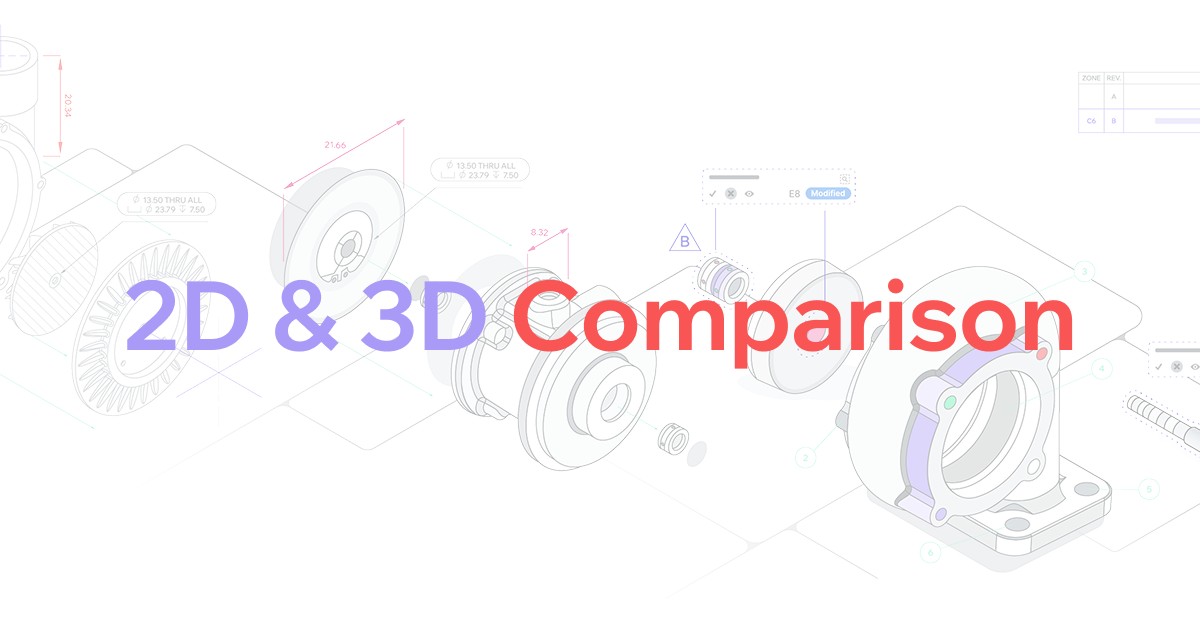
.png)

